Process Parts List
After you have created one or several parts lists using the
 (Parts Lists
Creation) tool, you can further process the bills by using this
command. The files of the parts list can be loaded, modified, formatted, and
printed using this command.
(Parts Lists
Creation) tool, you can further process the bills by using this
command. The files of the parts list can be loaded, modified, formatted, and
printed using this command.
The substantial form generator makes it possible to freely design the formatting and layout of any parts list, add company logos, and preview the parts lists. You do not need any special knowledge about this utility since its normal operation is smoothly integrated into ProStructures's program environment.
However, if you would like to customize the enclosed parts list forms to your individual needs, please read the online help of the form generator List & Label Designer, which will explain the customization of existing and creation of new forms in easy to understand steps.
You can access List & Label designer manual from:
By clicking on the Create Partlist option from the Ribbon
the Partlist Print dialog opens, then click on Print Partlist option to upload
the .lst file from path. choose help option from Print Options Window to view
the List & Label designer manual.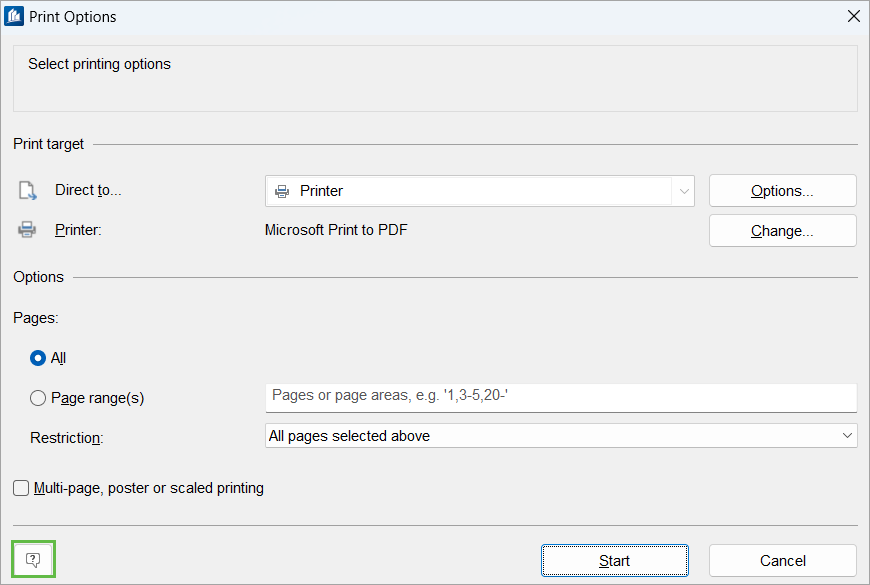
The following sections will describe how to generate and output a parts list first before discussing the individual options of the parts list processing method.